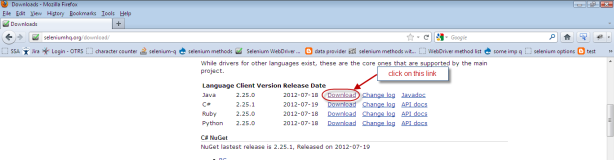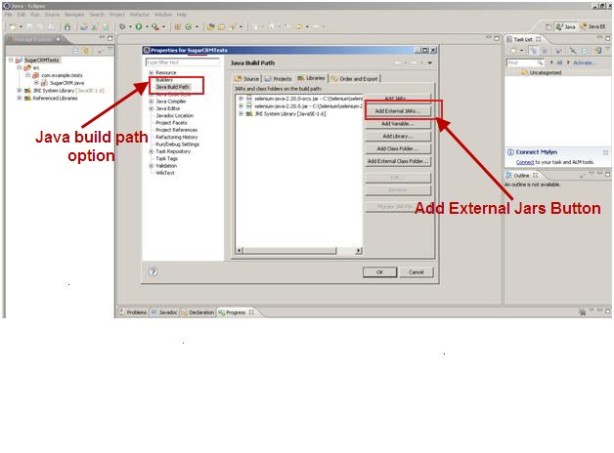Download and Configuring the Selenium Webdriver in Eclipse:
Pre-requisites:
- JDK
- Eclipse setup
- Selenium
Steps to Download and Configuring the Selenium Webdriver in Eclipse:
1. Go to http://seleniumhq.org/download/
2. Click on Download link which is associated with java release. Download the jar files. Refer following screenshot.
3. When you download it you will get a folder. In this folder you have two jar files related to selenium and a lib folder in which you have another jar files. Refer following screenshot.
4. Now Create a New project in Eclipse for this you have to follow the following steps:
- Go to Eclipse –> Click File –> New –> Project
- In Select Wizard –> Click Java –> “Java Project” (Refer following screenshot.)
- Give the project name
- Click Finish – Click Yes
5. Now add all jars which you have downloaded earlier. Go to properties by right clicking on project.
- Click “Java Build Path”
- Click Libraries tab
- Click “Add External JARs” button
- Select both selenium jars and all other jars from lib folder of downloaded folder.
If you like this post ,Don’t forget to write comments……………………